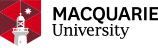Pivot-Research Professional (RP)
Pivot-RP is a comprehensive, searchable database of research funding opportunities and collaborators across all disciplines and project types.
Macquarie University has made the decision to upgrade from Research Professional(RP) to Pivot-RP, because Pivot-RP provides superior functionality for searching for research funding opportunities.
Why you should use Pivot-RP
There are thousands of funding opportunities available to researchers to apply for, and Pivot-RP will bring relevant opportunities that you are eligible to apply for directly to your inbox.
By creating and maintaining your personal Pivot-RP account, you will have access to a range of funding opportunities that are aligned with your discipline area/s, research interests and career stage.
Not only will Pivot-RP help you find local opportunities for research funding, it will also highlight international funding opportunities from a range of funding bodies, including public funding institutions and not-for-profit opportunities.
Pivot-RP can also identify potential collaborators among Macquarie University researchers and other organisations that subscribe to Pivot-RP, and provide details about:
- awarded grants
- upcoming conferences
- research funding-related news
- grant development ‘know-how.’
It’s a one-stop-shop tool to help with your research funding and collaboration goals!
How to connect to Pivot-RP
To have full functionality in Pivot-RP, you must set up a personal account in Pivot-RP.
This will allow you to:
- sign up to receive customised funding alerts
- save and return to previous funding searches
- track and get updates on individual funding opportunities
- share funding opportunities with others
- edit your public profile.
Step 1 – Create an account
To create an account:
- Open Pivot-RP
- Click on Create Account
- You can choose to either:
- ‘Use Institutional Login Credentials’ and select Macquarie University from the Institution pull-down menu for single sign-on with your Macquarie University ID (OneID) and password), or
- use your Macquarie University email address as your User ID. If you choose your Macquarie University email address as your User ID, you will need to fill in all required fields to validate your name and email address
- Activate your account, once you have received an email from Pivot-RP validating it.
Watch video guide to setting up an account
Step 2 – Claim your profile
Upon logging in for the first time, Pivot-RP may prompt you to claim your profile or to create a profile.
Claiming your profile is the most effective way to reap the benefits of Pivot-RP. By claiming your profile, you will receive automated funding recommendations from the Pivot-RP ‘Advisor’ based on the information in your Pivot-RP profile. Claiming a profile also allows potential collaborators to find you.
The Pivot-RP support team have created profiles for researchers at Macquarie University based wholly on publicly available information.
Profiles include:
- information about your role, affiliation and research interests
- details about your publications, grants and patent information.
Make sure you review the profile that has been created for you and edit and enhance your Pivot-RP profile, if necessary. Investing time ensuring your profile is accurate is the most effective way to cater search results to your needs.
Ensure that the profile includes:
- accurate Keywords that define your research interests. Browse the Pivot-RP Keyword tree.
- your ORCID. Once your profile is claimed and an ORCID is added, future ORCID updates are synced into the Pivot-RP profile.
Watch video on setting up your account and profile
Download PDF guide to claiming your profile
Contact our team on grant.development@mq.edu.au if you do not have a profile in Pivot-RP when you create your personal account.
Identify funding opportunities that match your profile
Pivot-RP’s intelligent Advisor feature automatically shares funding opportunities with you. The Advisor analyses several areas of your profile (keywords, publications, CV information, abstracts, and so forth) and displays funding opportunities based on its analysis. The more details you include in your profile, the better the quality of matches you can expect from the Advisor.
Once you have claimed your profile, Advisor will send you weekly emails whenever there are new funding opportunities that match your profile.
A link to the full list of your Advisor-recommended funding opportunities is available from the My Funding Opportunities section on the Pivot-RP home page.
Track funding opportunities
When viewing search results, you can select one or more funding opportunities that you want to track (using the check box next to the opportunity title) and then select Track to add the selected opportunities to a Tracked list. When viewing an individual opportunity, you can similarly select Track.
Pivot-RP will send an email alert if there are changes to the deadline or eligibility constraints for funding opportunities that you are tracking.
A link to the full list of your Tracked funding opportunities is available from the My Funding Opportunities section on the Pivot-RP home page.
The options menu in the Tracked opportunity list allows you, for example, to schedule deadline reminders, add deadlines to a calendar, and share the opportunity details with individuals or groups of colleagues.
Search for funding opportunities
Pivot-RP will allow you to set up searches to identify bespoke funding opportunities tailored to your personal research interests. In fact, the Pivot-RP ‘Advisor’ feature will automatically recommend opportunities based on your researcher profile.
Watch video guide for the Advisor feature
For all search types, you can enter a search from the home dashboard or select the Funding tab for more options.
Basic search
You can enter free text search terms, or search by funder or keywords.
We recommend starting with keywords because these are pre-defined terms that Pivot-RP editors match to funding opportunities.
- Select ‘Search by Keyword’ tab above the search textbox.
- Start with broad keywords first, then you can always narrow your results on the results screen using filters, or refine your search by adding more specific terms based on the results you receive.
To search for opportunities from a specific funder:
- select ‘Search by Funder’ above the search textbox
- enter the funder name, or browse an A to Z list of all the funders that Pivot-RP is tracking.
If you use free-text searches from the main search box, you can get more precise results by entering multi-word terms and using quotation marks and Boolean operators such as AND and OR.
Watch video on basic searching
Advanced search
On the Funding tab or home dashboard, select ‘Advanced Search’. You will see a variety of options for searching specific fields and for pre-scoping your search by specific criteria, including by:
- funding type
- funder type
- award amount
- upcoming deadline
- applicant type.
Watch video on advanced searching
Refine search
After viewing the results of a Pivot-RP search, you can refine it (ie change keywords, add/subtract search parameters) to get more or fewer results.
To do this, click Refine Search toward the top of your results page. This link returns to the search page displaying the initial criteria selected. From here, change any keywords and parameters. Then, click Search to launch your refined search.
Watch video guide to funding searches
Watch video guide on viewing search results
Save a search and set up email alerts
If you are signed into your Pivot-RP account, you can save your search query so you can come back to it, rather than having to remember the combination of keywords and parameters that you selected.
Select Save Search, which is located towards the top of the page that displays your search results.
To retrieve a saved search, sign into your Pivot-RP account, select the “Home” icon, then select Saved Searches from among the links displayed in the drop-down menu. You can also access Saved Searches from the My Funding Opportunities section on the Pivot-RP home page.
You can then select the desired search query to rerun it for updates.
Watch video guide to saving a search and setting up email alerts
Set up alerts and share funding opportunities
If you are signed into your Pivot-RP account, you can set up email alerts for saved searches and tracked funding opportunities using the Options menu within the table of search results.
The Options menu also enables the sharing of saved searches and tracked opportunities with others, such as members of your research team and collaborators.
Watch video guide to setting up alerts and sharing funding opportunities
Upcoming workshops for Pivot-RP
Register for upcoming Pivot-RP workshops via myRDC