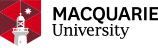Your postgraduate offer
Important noticeCongratulations on receiving an offer to study at Macquarie! We are aware that a small number of students are unable to complete the "First time log in". Please try again, and if you are still experiencing issues, contact our IT Service Desk on (02) 9850 4357 or email help@mq.edu.au. |
If you're accepting your offer as a domestic student in a Graduate Certificate/Diploma or Masters program, you're in the right place!
Accessibility services
If you need help with any part of your enrolment due to disability, you can register with our Accessibility service. Assistance is available to help complete the on-campus process and for support throughout your studies.
Follow the steps to accept your offer and complete your enrolment.
1. First time login
You will need to use your Macquarie ID and password to access Macquarie systems and resources.
Find your Student ID (One ID)
Applied through UAC?
Enter your UAC Number or your 8-digit MLA application number (this is the number you received upon submission of your application) and your date of birth below to retrieve your Student ID (OneID).
Received a direct letter of offer from Macquarie?
Your 8-digit student ID (OneID) is at the top of your offer letter. You'll need this to accept your offer and enrol.
Complete your first time log in
If you are a new student, you will need to complete your first time log In before you can access Macquarie University systems.
2. Accept your offer
Accept your Offer
Log into eStudent and on your Home page, click on ‘My Applications’ to review and accept your offer. If you have applied for and received offers to more than one course, you can accept all of these offers but will only be able to commence one.
Once you login, you will be required to set-up multi-factor authentication (MFA), if not done already. MFA will be required to log in to eStudent when not on campus. Find out more and how to set up multi-factor authentication for MQ systems.
Want to accept your offer but start later? You may be able to defer your offer.
Create and provide your Unique Student Identifier (USI)
The Unique Student Identifier (USI) is a reference number issued by the Australian Government. You will need to create your USI and then provide this number to the University. It is recommended that you create your USI after accepting your offer.
Once you have created your USI, you will need to provide this number to us. Log in to eStudent > Click on ‘Forms’ > select ‘Update/Enter Unique Student Identifier (USI)’ – New > click on ‘Fill out’ to complete this task. You must provide this by the Census Date of your first study period at Macquarie to be able to enrol, graduate and receive your award. Visit USI webpage, for more information.
Issues logging in to eStudent?
Do the following:
- Try a different browser or
- Clear your browser cache
You can also contact IT Service Desk in one of the following ways:
- Log a ticket 24x7 using OneHelp
- By phone: Direct: +61 2 9850-HELP (4357) Australian Toll-free: 1800-MQHELP (1800 67 4357)
- Email: help@mq.edu.au
3. Enrol
Once you've completed your first-time login, accepted your offer and provided your USI, you are ready to start the unit enrolment and class registration process.
Enrolments and class registrations dates for 2024 are now published on our enrolment and class registration dates webpage. You can enrol and register for classes once its open. Refer to the webpage for more information
In the meantime, below is some useful information to help you with the next steps.
Submit your Commonwealth Assistance Form
If you have been offered a Commonwealth Supported place, you must submit your Commonwealth Assistance Form (eCAF) before enrolling. You must do this whether you are deferring your contributions amounts or paying upfront.
If you want to defer your Student Services and Amenities Fee you will need to submit a SSAF form.
Enrol in units
Enrolment is a two-step process that includes choosing units and class registration. Before you enrol, refer to course handbook to learn about your course structure, units you need to study and important rules, policies and dates that you need to know for your studies.
Our enrolment webpages contain useful information to help you with:
You can refer to enrolment and class registration dates webpage for the latest information about class registration open dates. You will be able to register for classes once its open.
Before your first class
- Access your Student Email
- Register for Orientation
- Get your Campus Card
- Submit your RPL application (if you've completed relevant prior studies)
For more information, check out our Getting Started checklist.
Watch our tutorials if you need extra support with navigating eStudent.